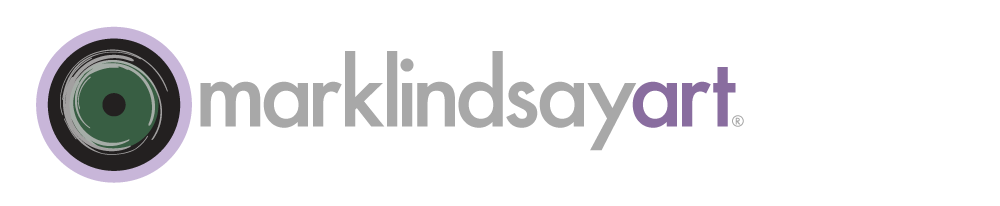Composite Image
L Channel
a Channel
b Channel
We've discussed channels in this blog before. Channels are the grayscale image components of which a digital image is comprised (for more information on channels, please go to the blog post, Channeling Channels). In our more common colorspaces, these channels actually look like familiar, black & white depictions of our original scene. However, in the Lab colorspace our channels look entirely different. It's as if we'd scurried down the rabbit hole into Alice's wonderland where things don't quite make sense anymore.
Actually, one-third of our Lab channel-world does make sense. The L channel contains all of our luminance and detail information so it therefore looks like a normal, black & white image, albeit just a bit too light to be perfect. It's the a and b channels that are utterly weird. They're something out of a bad hallucination, barely images at all. They lack detail (remember, all of the detail info has been extracted from them) and are usually quite flat and partially reversed. One look at them and you'll swear off Lab for life.
But, not so fast. Once you get the hang of it, these channels become very powerful indeed. They may start off ugly but man do they clean up nicely. The channels are flat for a reason. Lab is an enormous colorspace, with capabilities to define colors far, far beyond anything found in CMYK or RGB. That means a normal set of color channels get compressed way down when being converted to Lab. It also means that if we can vastly increase the contrast of the a or b channels in Lab. There's plenty of headroom for expansion.
The partial inversion of these channels is anther story. That's due to the unusual fact that each channel contains information from opposing colors. Each channel defines complimentary colors, exact opposites of one another. The a channel defines a range of colors from magenta to green and the b channel defines a gamut from yellow to blue. The warm side of these channels are lighter than middle gray and the cool side is darker than that gray.
So, there's really no way to actually glean much info about the image by looking at these unearthly channels. Yet, if we increase their contrast with any of Photoshop's contrast-editing tools, we do several very significant things:
1. We increase color separation: More contrast means that the image's colors will be driven further apart from one another. Some colors in the channel will be sent toward the cool direction and others towards the warm direction.
2. We increase saturation: Middle gray in the a and b channels results in neutral gray in the final, rendered image. Values that are near that middle gray are relatively desaturated. If they lie more towards the extremes of the channels's tonal range, they become more saturated. When increasing the contrast of the channels we drive many of the colors towards more extreme amounts of saturation.
Increasing the contrast of the a and b channels is pretty much the bread-and-butter move in the Lab Color arsenal. It is so effective with so many kinds of images that we can do it all day with wonderful effect. After awhile it becomes addictive. Images that were dull and lifeless bloom to life when we apply a curve or levels adjustment to the a and/or b channels.
However, like every other pleasure in life, there are rules to followed and dangers lurking in the shadows. Colors are easily driven to clipping and can look radioactive if you aren't careful. And you can introduce unwanted colorcasts if you don't apply the edits equally to both sides of each channel. In our next post we'll look at a couple of quick recipes that pretty much work most of the time. They'll keep you out of danger and help you avoid scurrilous temptation.